TOTP
Timebase One Time Passwords is a popular way to do 2-Factor Authentication (2FA) for users, that is, after the user signs in with username and password they need to provide a time based token to complete the login. Google Authenticator is a commonly used app, and there are other apps that are compatible.
This prefab contains a couple of cloud functions and frontend logic functions that help you build a 2FA sign up / log in flow in Noodl.
After installing you will see two folders, one among your componets (the frontend) and one in your cloud functions called TOTP.
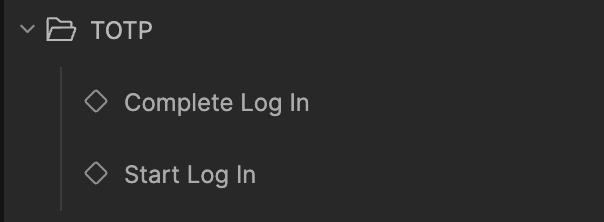

Let's review how we use these components to build the sign up and log in flow.
Signing up
First the user needs to sign up normally using the Sign Up node. The TOTP prefabs can also be used on an existing user, that is, you can enable TOTP after the user has signed up or you can make it required as part of the sign up flow.
Connecting
When you have a user signed up / logged in you can start the process of activating TOTP, this is a two step process. First you need to generate a secret that is attaced to your users, you then need to present the user with a QR Code that is used to add your application to the TOTP authentication device (e.g. Google Authenticator). Once that is successful the user can verify that it works by typing in a valid token.
The first step is simply calling the TOTP/Start Connect cloud function. The example below calls the function when the page is loaded on the Did Mount signal. When the function completes you will receive a QR Code that you can simply use as source for an image node to display it.

When completed, you might have a screen like this:

You can customize what name is used when your application shows up in the authentication device / app by looking in the TOTP/Start Connect cloud function for the action node called Generate Secret, clicking that node will reveal a property called Name that you can edit.
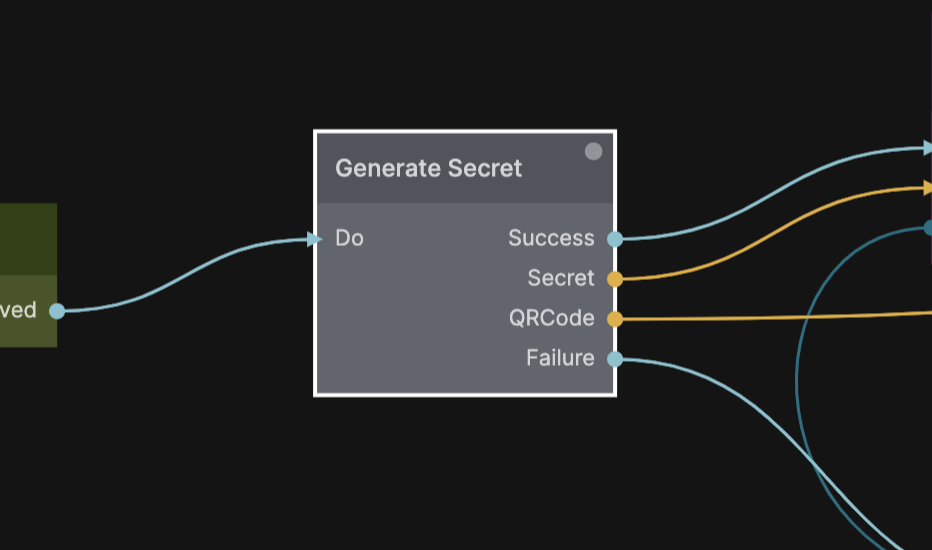
At this point the TOTP is not yet activated for the user. To activate the user must prove that the authentication device is working by entering a valid token. This token is sent to the cloud function TOTP/Complete Connect, when this function completes with Sucess the user can no longer log in with just username and password, more on this later. If it completes with Failure the token was not correct and you need to alert the user.
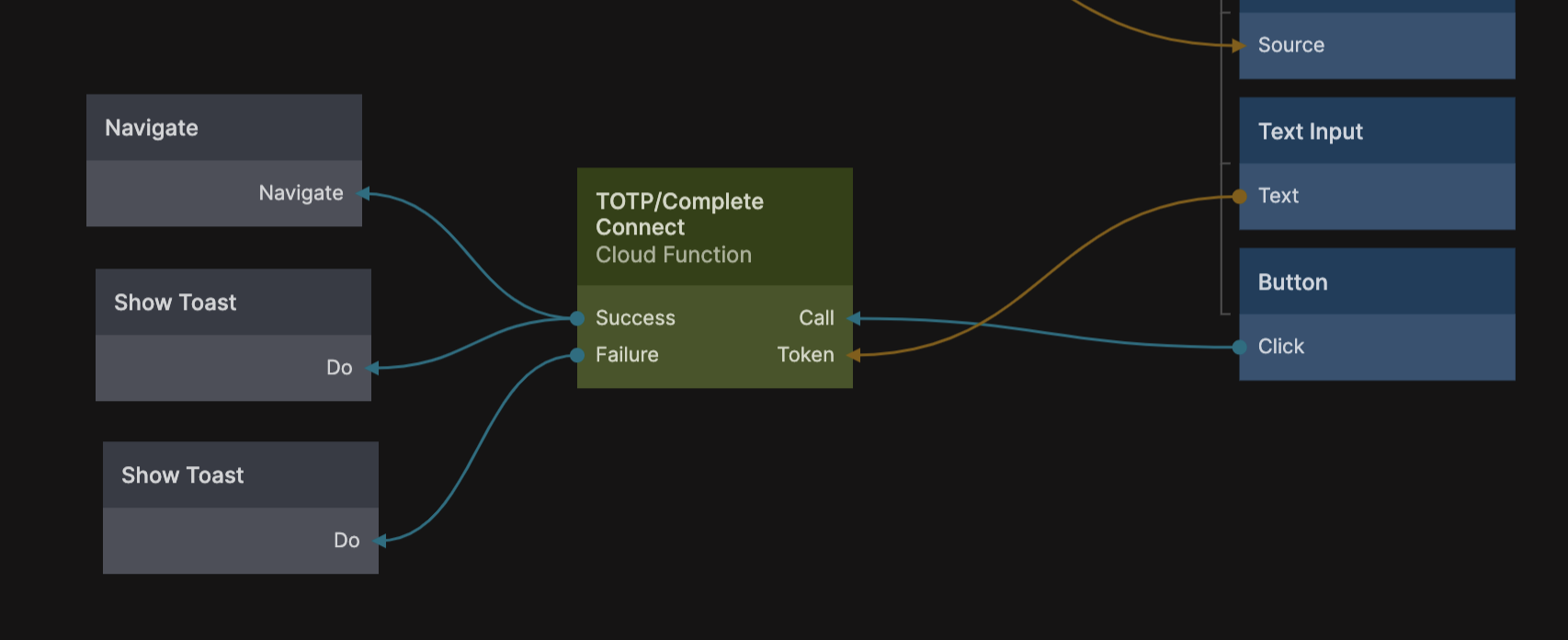
When the TOTP connection is completed, you can have the user keep using your application as normal. But when it's time for login you need a different flow.
Logging in
Logging in is now divided into two steps, the first will simply ask for the username / email and password like before.

When the TOTP connect has completed you cannot use the Log In node anymore, it will fail stating that log in is disabled. Instead you need to use the TOTP / Start Log In component that was installed in your project when cloning the prefab. You use it just like you would the good old Log In node, providing Username and Password.
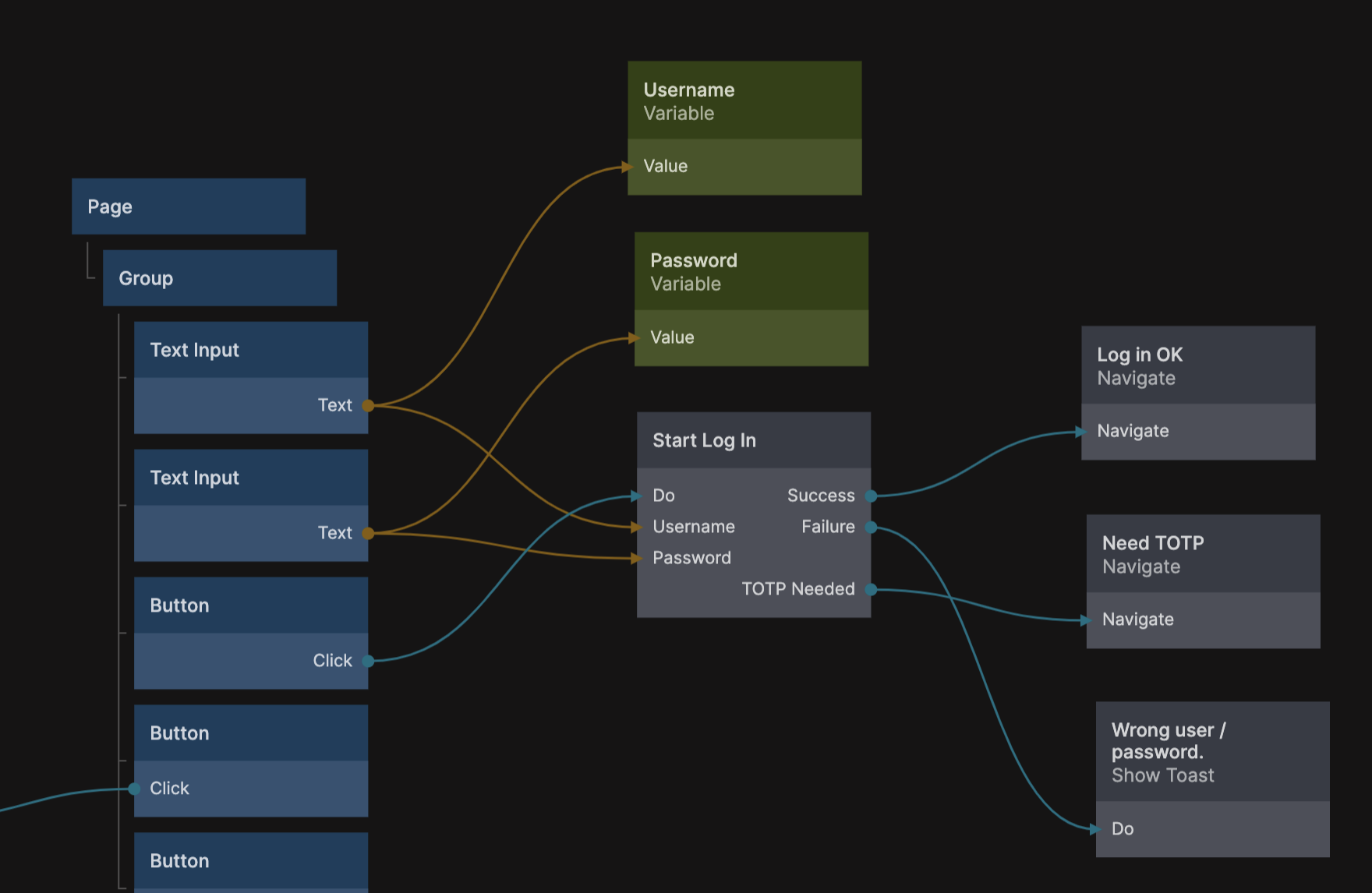
There can be three possible output signals from this action node:
-
Success The user is logged in, TOTP was not enabled, you can proceed to your application as normal.
-
Failure The user did not provide the right username / password.
-
TOTP Needed The username and password was correct but TOTP is enabled. You need to send the user to a new page where the TOTP can be entered and validated.
This next step simply need to ask the user to provide the TOTP from their authentication device.
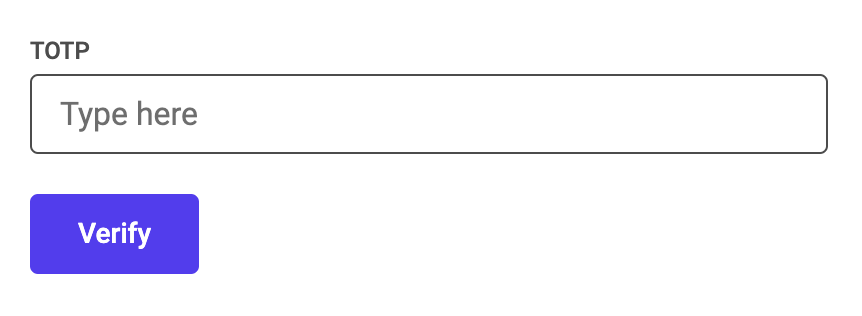
In this step we are going to use the TOTP / Complete Log In that was installed into the project when the prefab was cloned. The TOTP token along with the Username and Password from the previous step (in this example they were stored in variables) need to be provided.
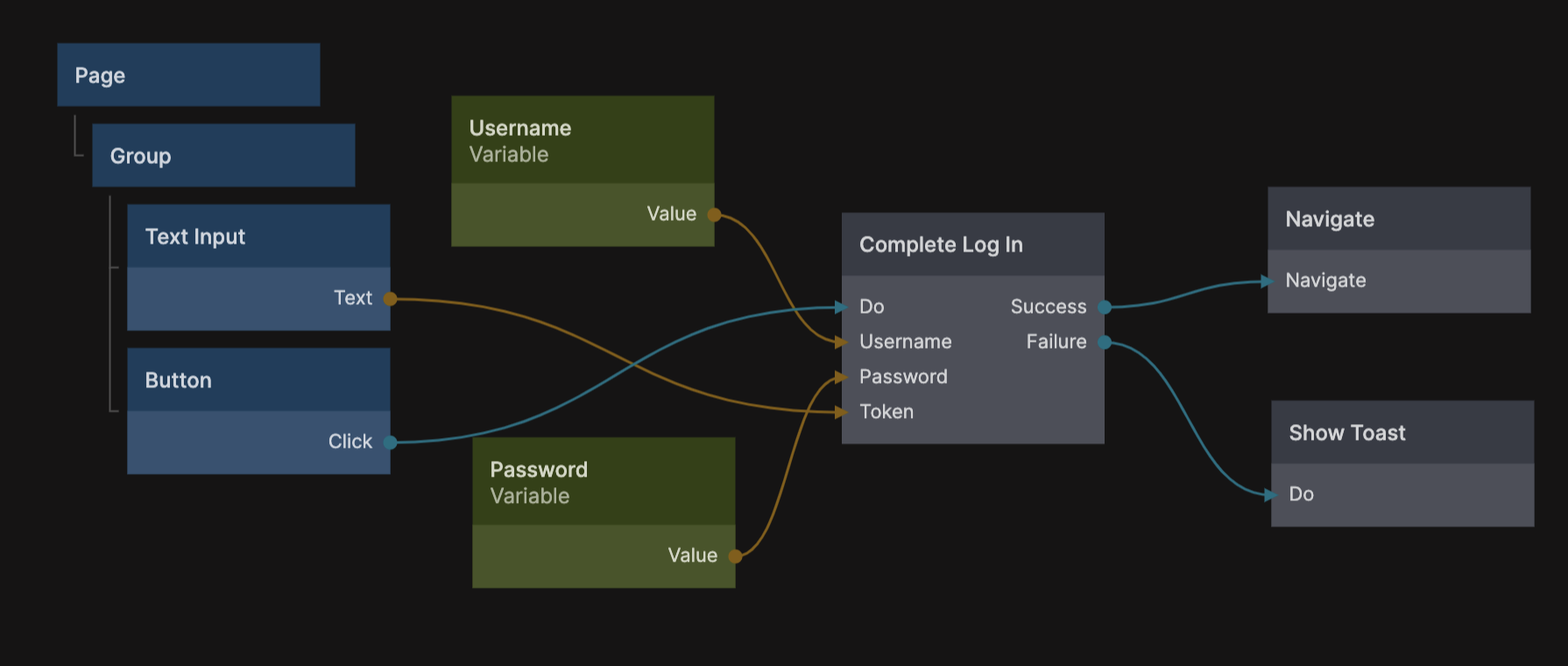
If this action results in a Success signal the log in is completed and you can move the user on to your application. If Failure is sent then the token was not correct and you need to notify the user.
Disconnecting
When the user is logged in you can disconnt the TOTP, this will remove the secret and the user can now log in the normal way again with just username and password.
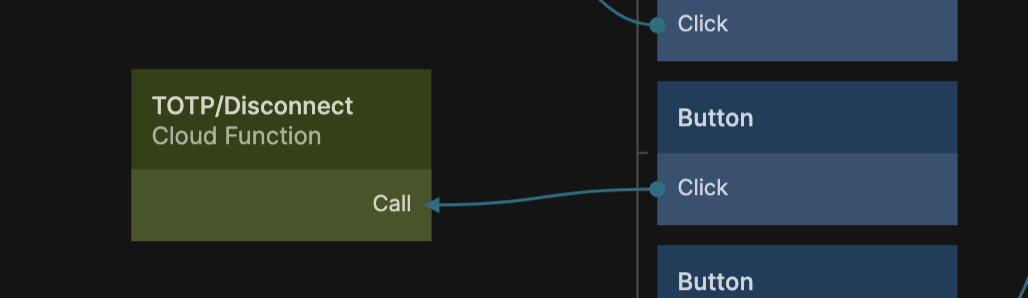
This is just a matter of calling the TOTP / Disconnect cloud function while the user is logged in. This will return a Success or Failure signal.